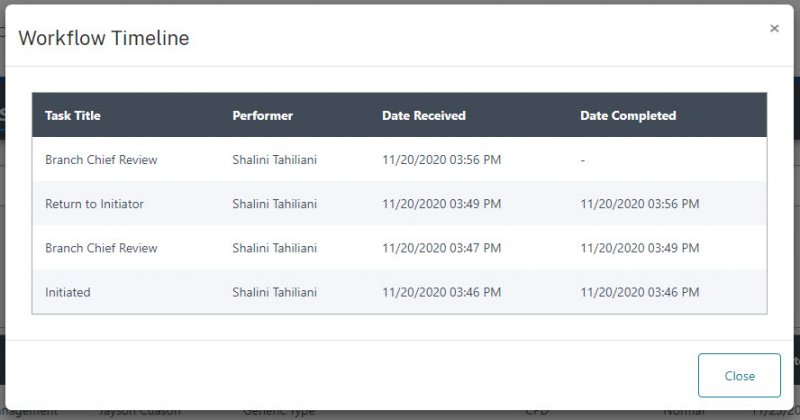Overview
This is a dynamic workflow-based system used for drafting, review, and approval of HR-RAMPS cases (previously known as Pink Folders). The system uses pre-defined case templates to identify the metadata, routing & approval options, and associated documents. Case routing can be modified at the time of initiation by the Initiator. Routing updates allow for addition and deletion of reviewers, re-ordering of review steps, and changing reviewers as well as approvers. Subsequent steps allow metadata and documents updates. Cases can be returned to the Initiator from any step in the workflow and be re-routed as needed.
Document signature template shave been setup for applicable case types. Additional signature documents can be uploaded to the case during the initiation or the review phase. Supporting documents can also be uploaded any time prior to signing.
As a Business Administrator youhave the following privileges and responsibilities:
- Ability to view all workflows for your division/office via the In-Process or Completed dashboard
- Ability to reassign or cancel an in-process workflow
- Serve as the central point of contact for questions regarding the HR-RAMPS including obtaining access to the system for employees within your division
- Serve as the central point of contact to authorize new users and remove staff who no longer need access to the system
- Serve as central point of contact to receive all records management actions
In-Process Workflows
- To check the status of running workflows use the In-Process Workflows dashboard. The columns Current Step and Current Assignee indicate what step the workflow is in currently and who the assignee is.
- Clicking on the brings up a pull-down menu.
- View Summary option shows a read-only view of the case. Clicking on the also brings up the summary view. In this view, the case metadata, documents, and comments are available. Documents options include Download and View Version (to view all previous and current version of the document).
- The Timeline option shows an audit trail for the workflow.
- As a Business Administrator, you have the ability to reassign a case. The reassign option is only available for business administrators. Reassigning a case lets you change the current assignee to another user. Click on the Reassign option to bring up the following screen. The New Step Assignee dropdown lets the you search for available users based on last name or first name. The selection is limited to the users in the same role as the current assignee.
NOTE: If you do not see a name that should be available in the dropdown, please contact helpdesk using the HR-RAMPS Help menu. - As a Business Administrator, you have the ability to Cancel a case. The Canceloption is also only available to Business Administrators. To cancel a case, click on Cancel. This will bring up a warning alert informing you that the workflow will be canceled. Upon clicking Ok, the workflow is canceled and will no longer appear in the in-process workflows dashboard.
- Dashboard results can be exported using the button.
- By default, results are sorted by Date Assigned. Click on the Column Headings to re-sort.
Completed Workflows
- Business Administrators can view all the completed workflows for their division/office and some Business Administrators can view the completed workflows for all OHR cases. The results are sorted by the Date Completed field.
- Dashboard results can be exported using the button.
- Click the button to reveal the additional filters. More than one filter can be applied at the same time to refine the search results. Each filter is a dropdown containing the values from the completed dashboard. Only one value can be selected per filter field.
- To remove a filter, simply click X.
Contacting Help
As a Business Administrator, you will provide assistance to employees within your division/office who have access to HR-RAMPS.
- If a question arises that requires process support, please contact Jean Wartonick, OIMP/RMB.
- If a question arises that requires technical support, a support request can be opened by using the Contact Support option in the HR-RAMPS menu
Using this option provides some helpful supporting information to the helpdesk to expedite your query. It will open a new email message in your mailbox as follows.
Type in the details and click Send. You will receive a ticket number and helpdesk will contact you shortly.
For EDRMS support requests, email lsr@niaid.nih.gov