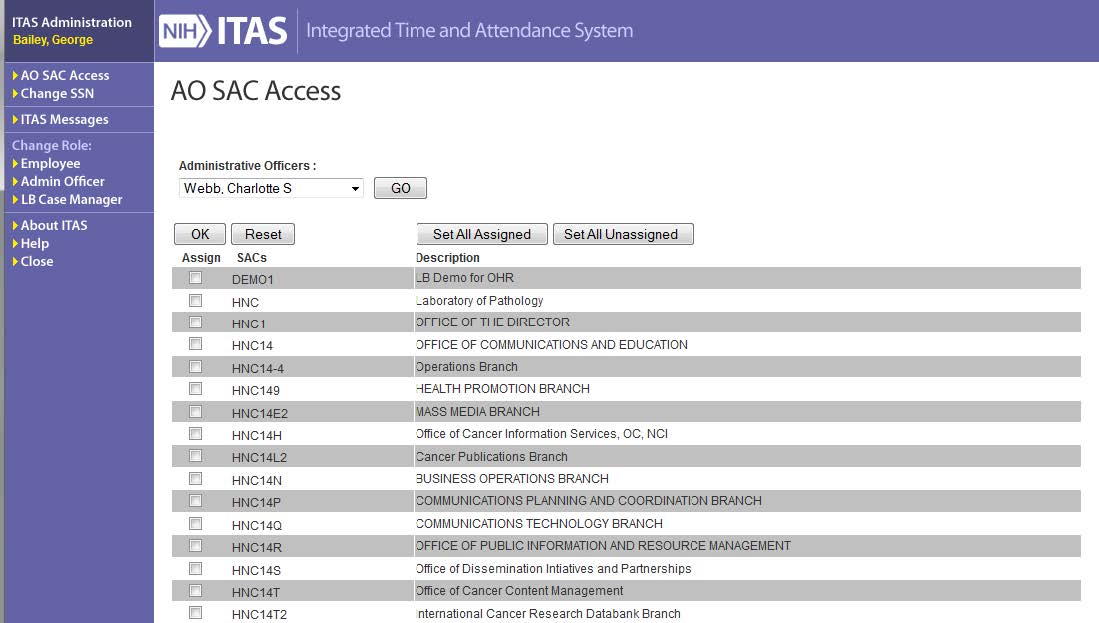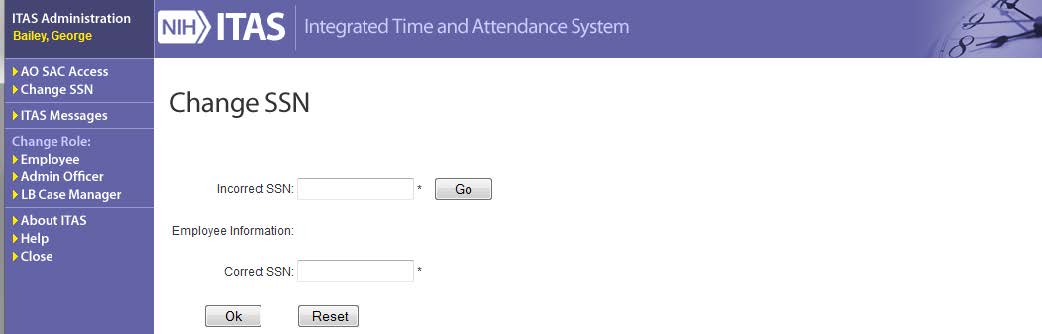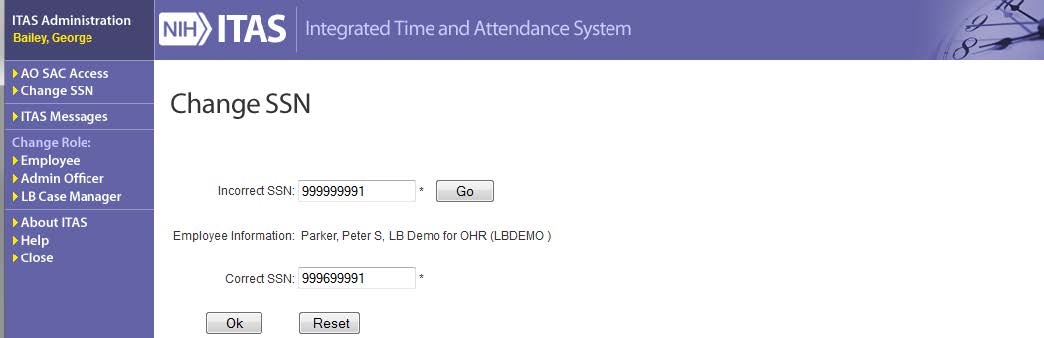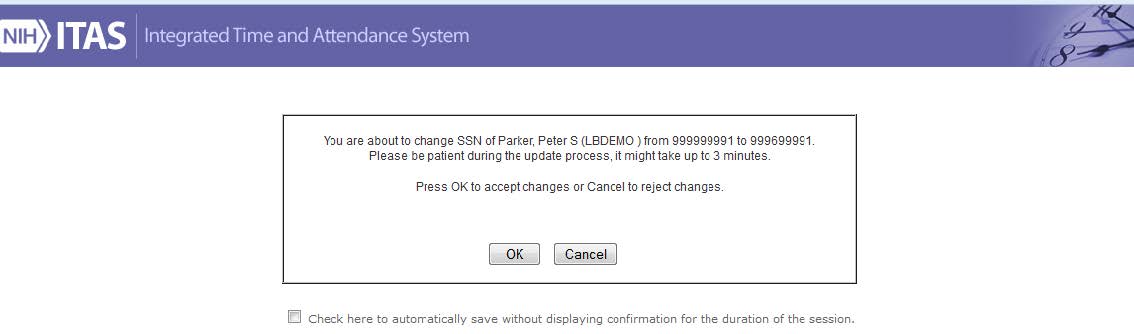The following screens and functions are available to all employees when signed on under the ITAS Administration role.
AO SAC Access
Clicking the AO SAC Access link on the left navigation area displays the AO SAC Access screen. This screen allows you to assign an AO (Administrative Officer) to one or more SAC or remove access to the SAC(s)
AO SAC Access screen
Steps to assign AO SAC access
- Make a selection from the Administrative Officers dropdown list
- Click the GO button
- Check the Assign box for the desired SAC or click Set All Assigned to check all boxes
- Click the OK button
Steps to remove SAC access
- Make a selection from the Administrative Officers dropdown list
- Click the GO button
- Check the Assign box for the desired SAC or click Set All Unassigned to uncheck the boxes
- Click the OK button
Change SSN
Clicking the Change SSN link on the left navigation area displays the Change SSN screen. This screen allows you to correct a social security number that was entered into the system incorrectly.
Change SSN screen
Steps to change SSN
- Enter the incorrect SSN
- Click the Go button
- Verify that the correct Employee Information is displayed
- Enter the correct SS
- Click the OK button
- Verify the information on the confirmation screen and click the OK button
Populated Change SSN screen
Change SSN Confirmation screen