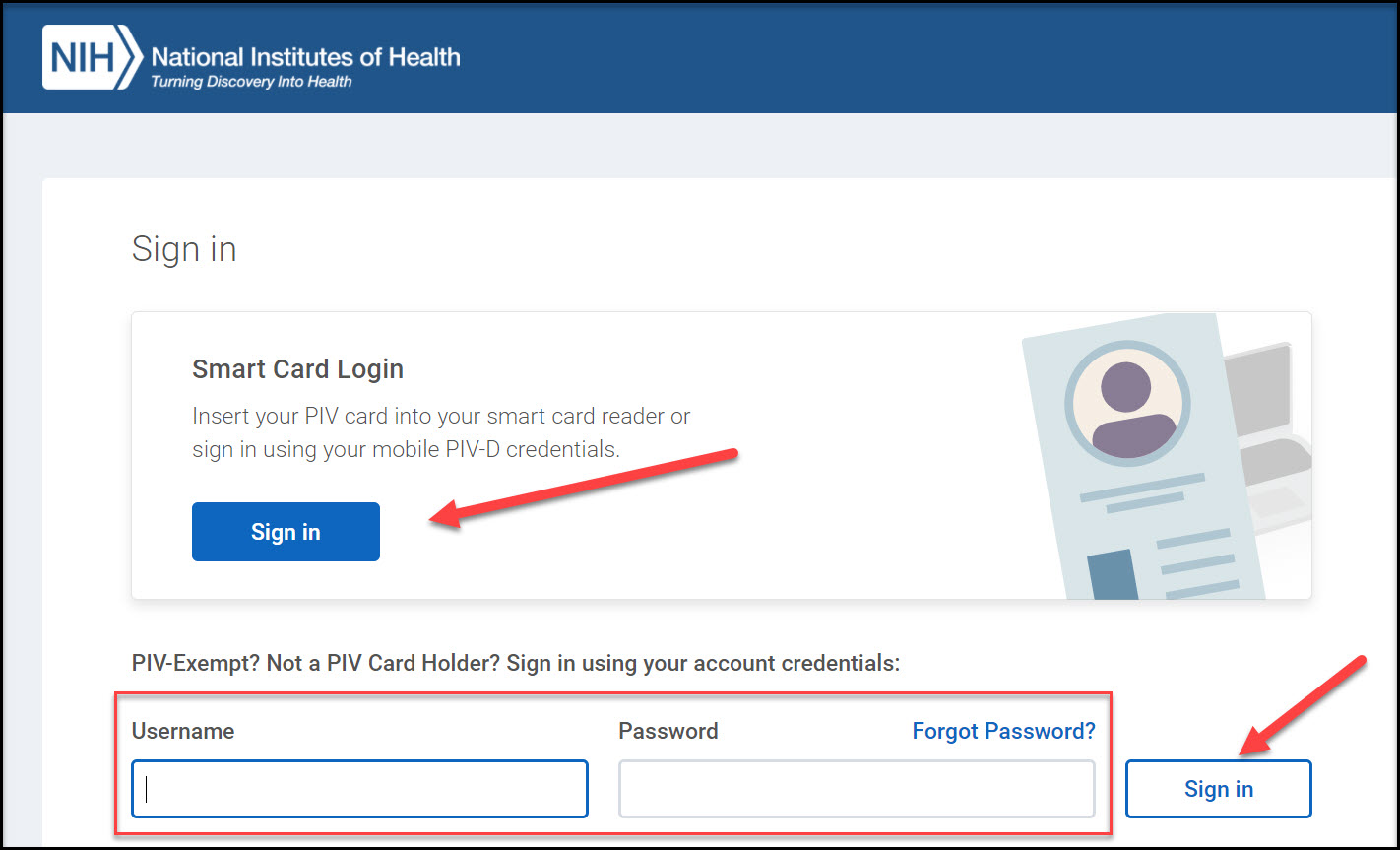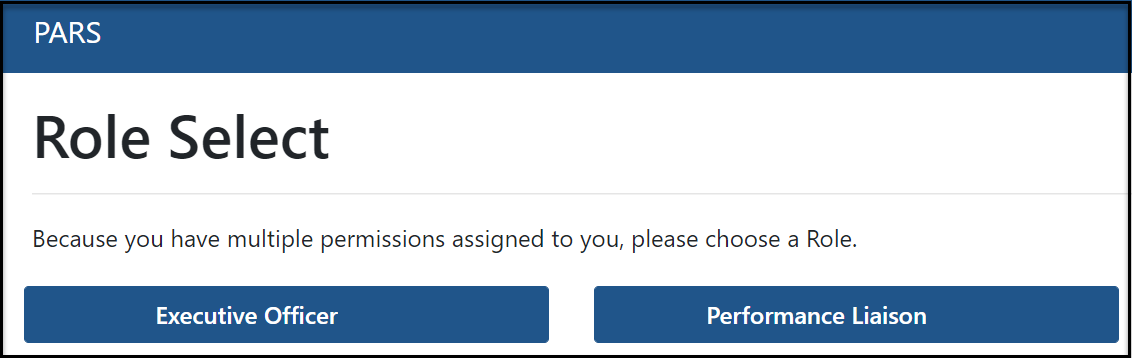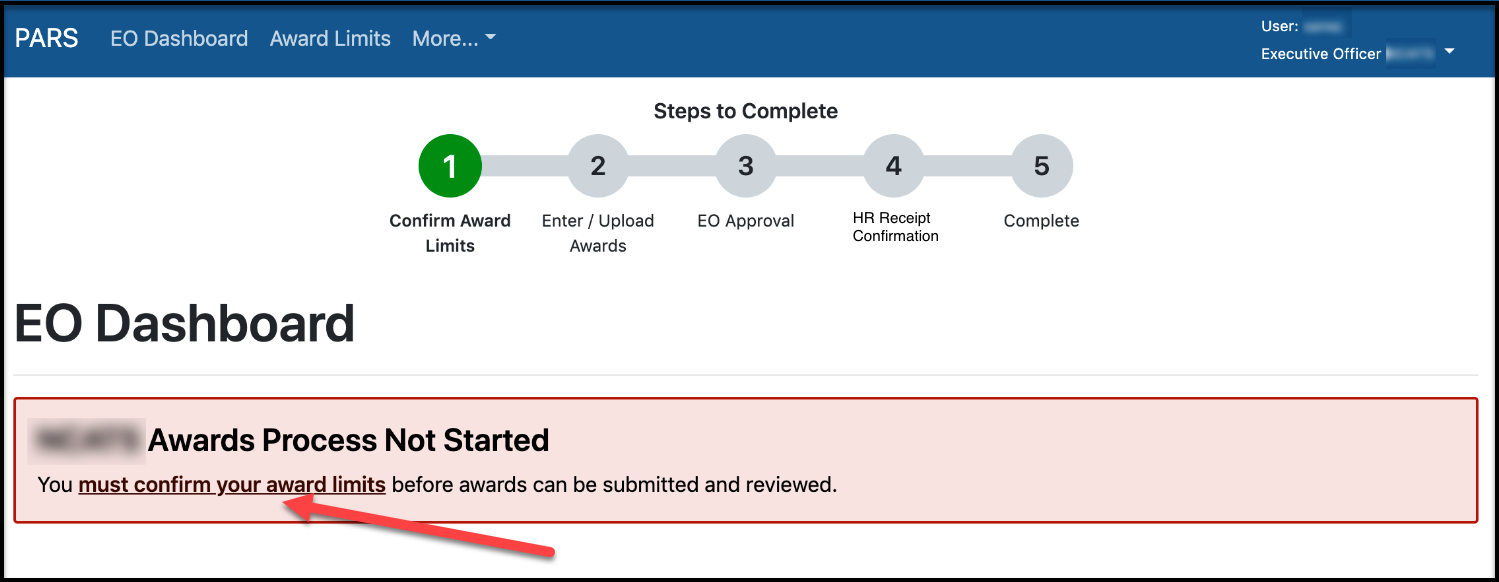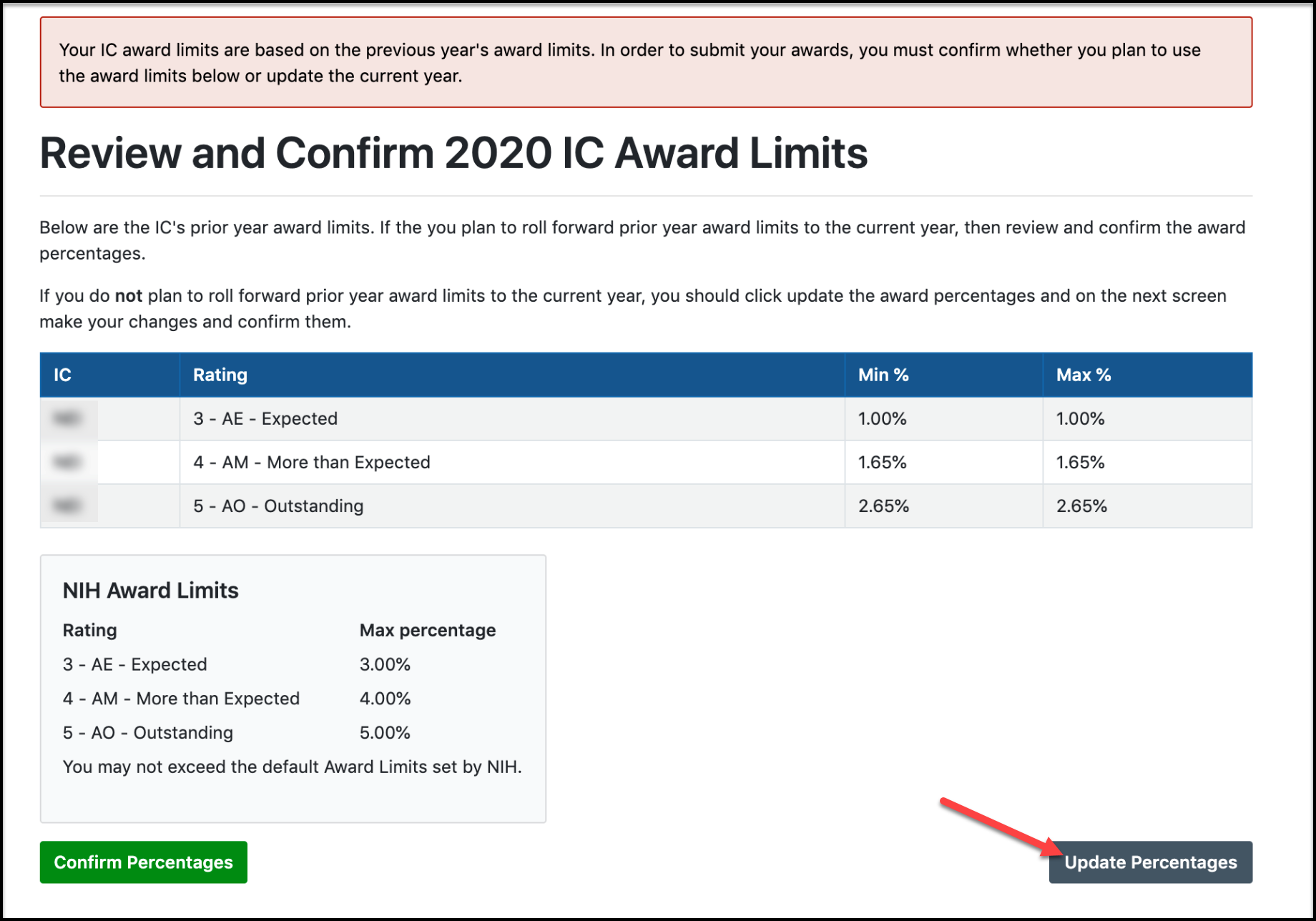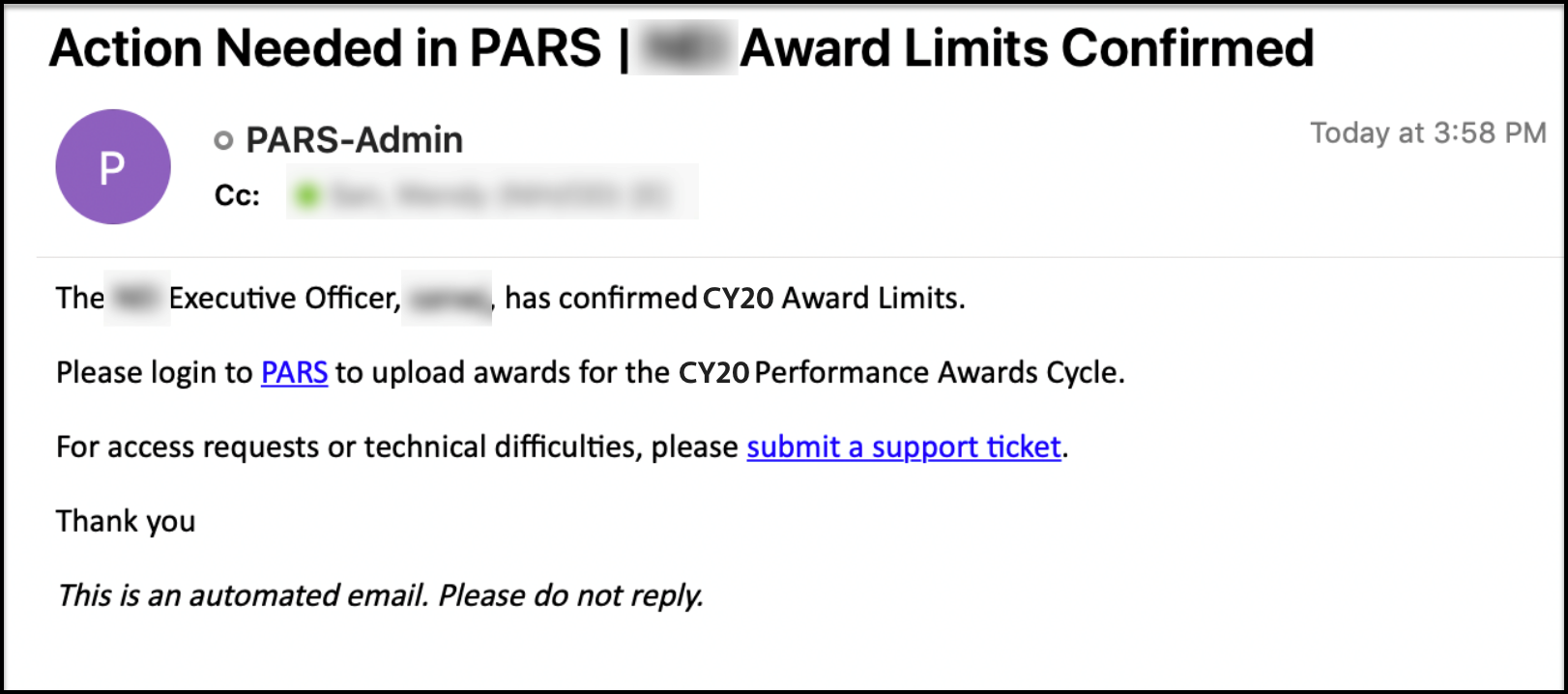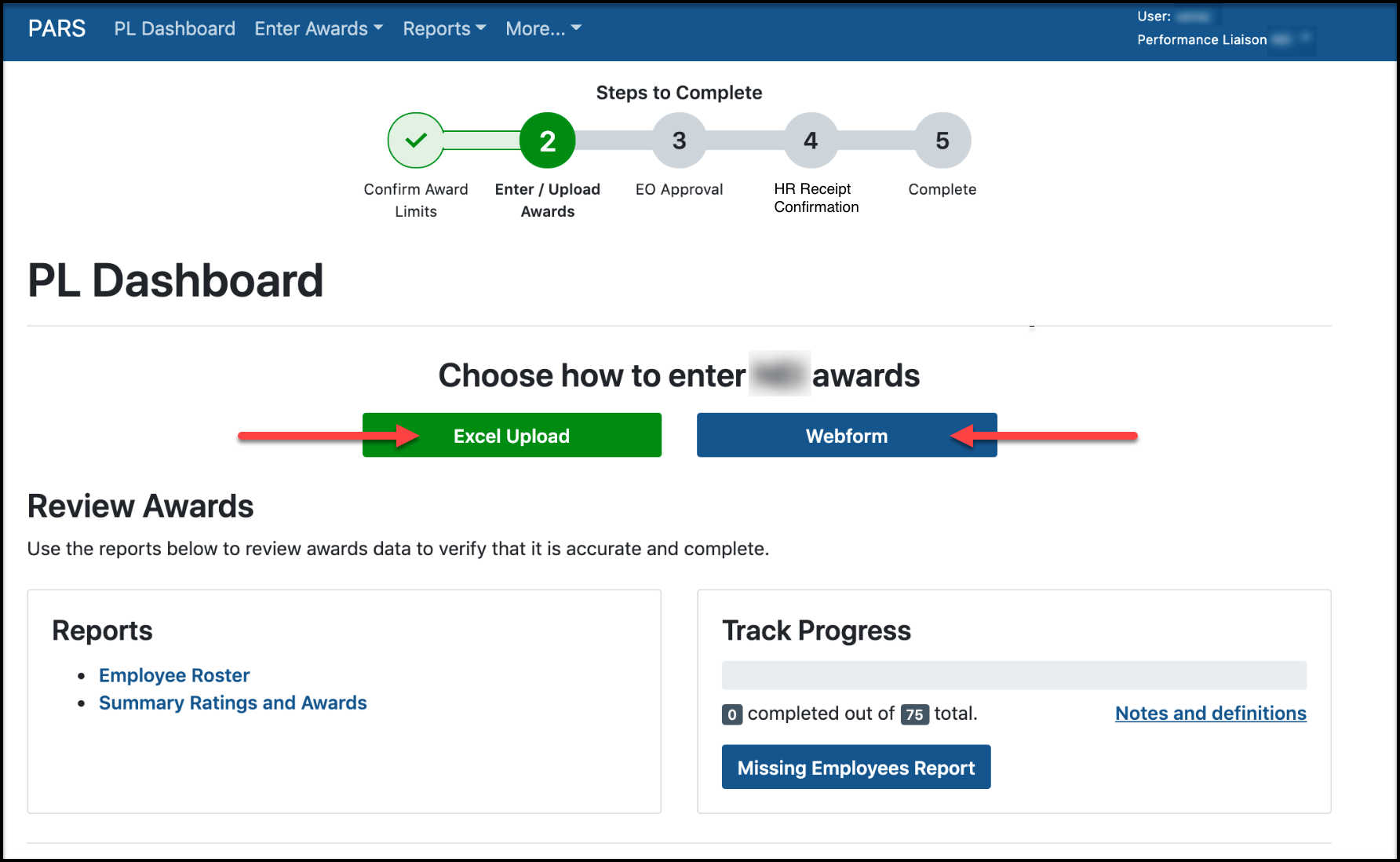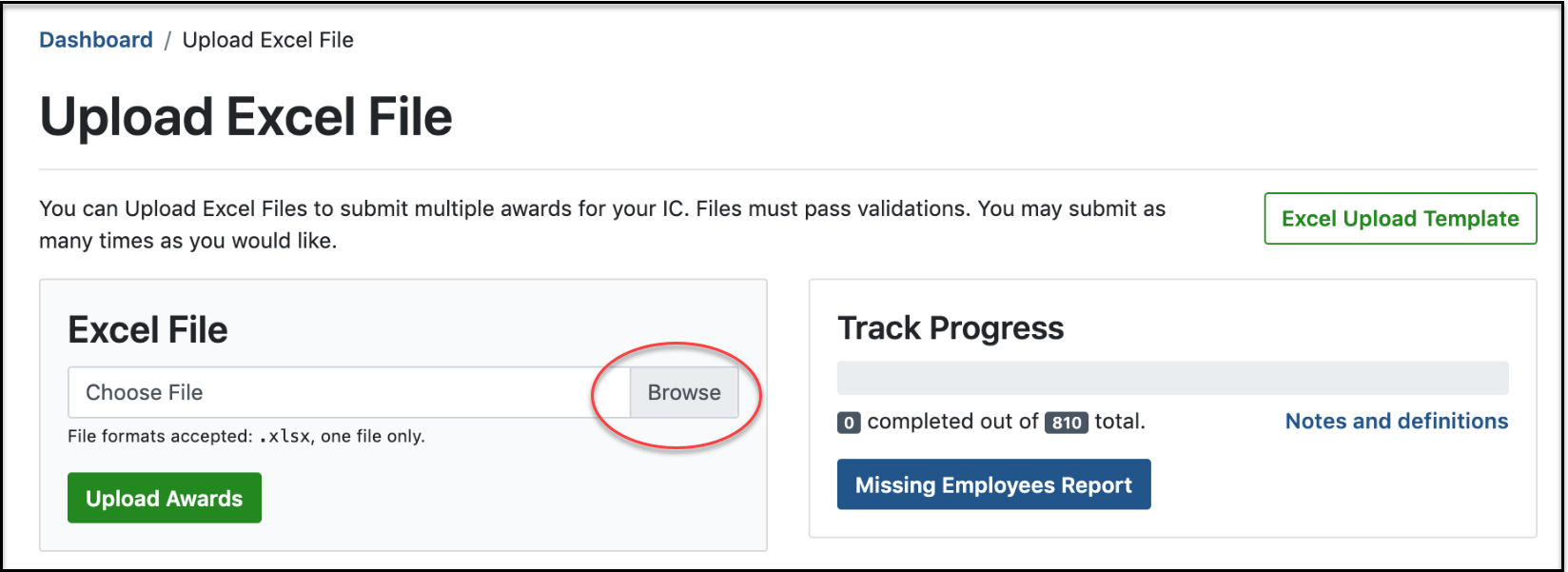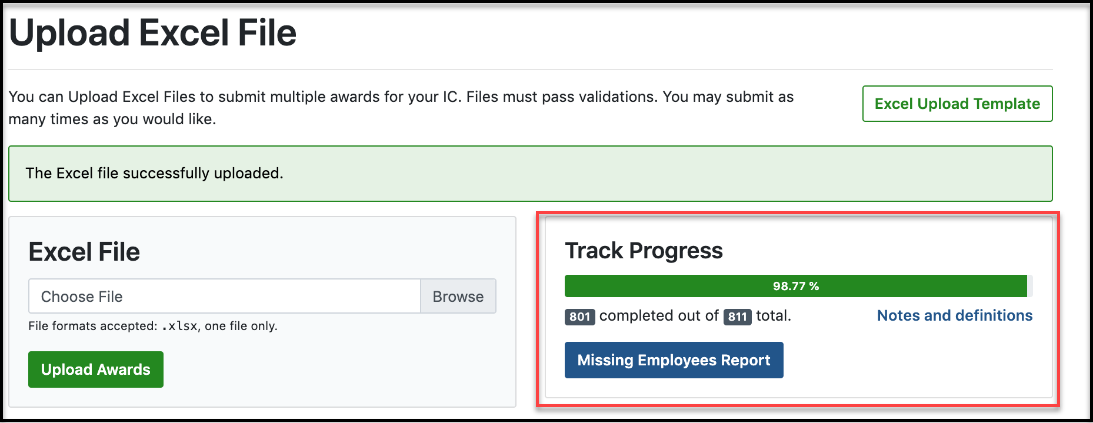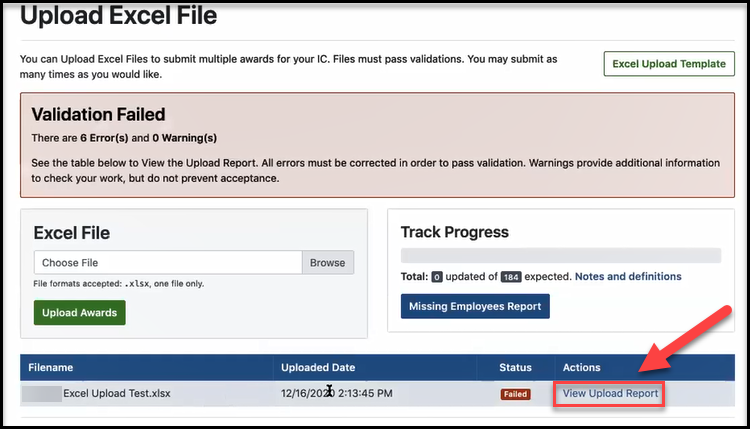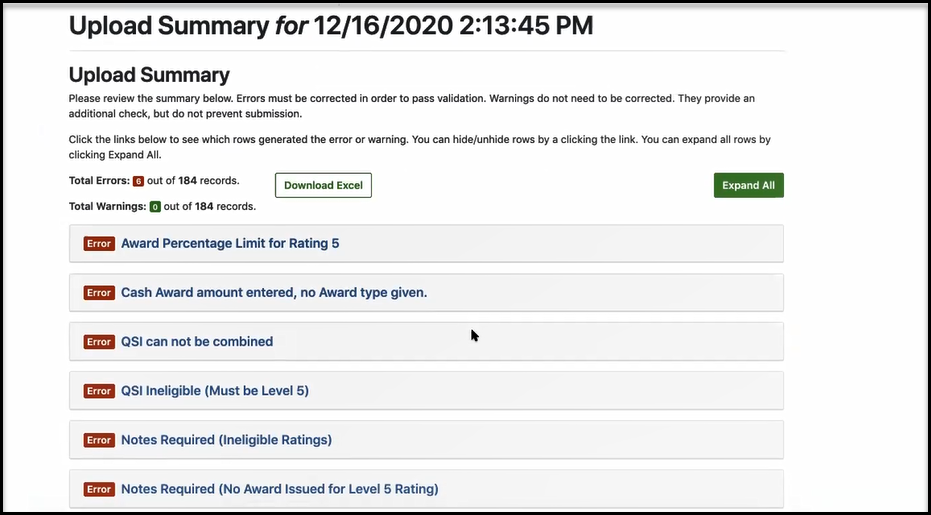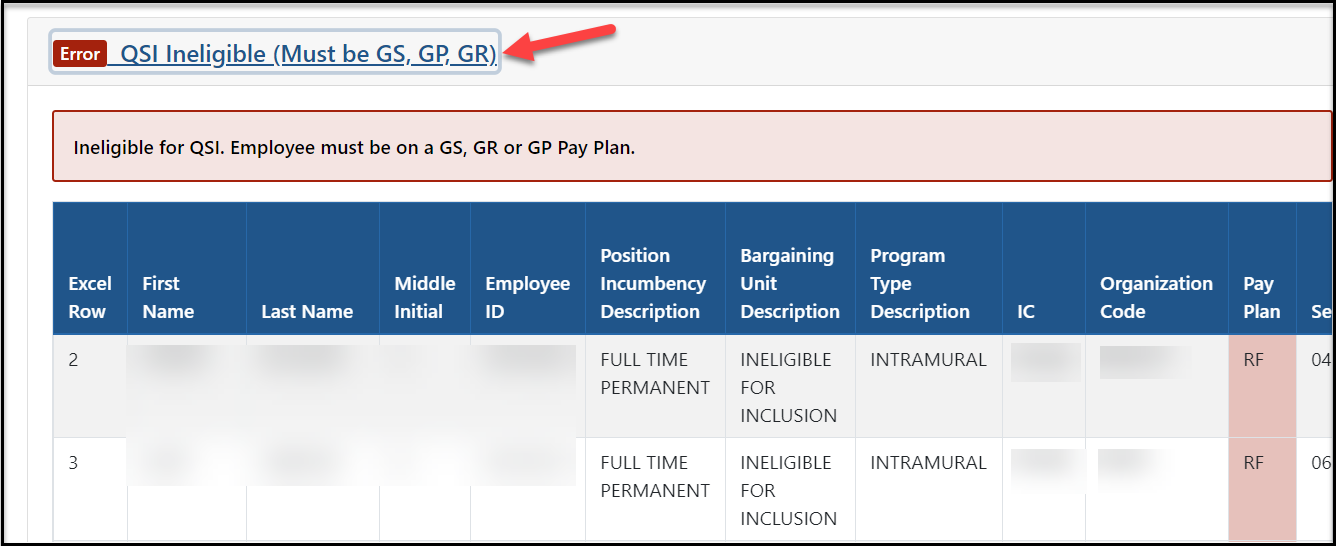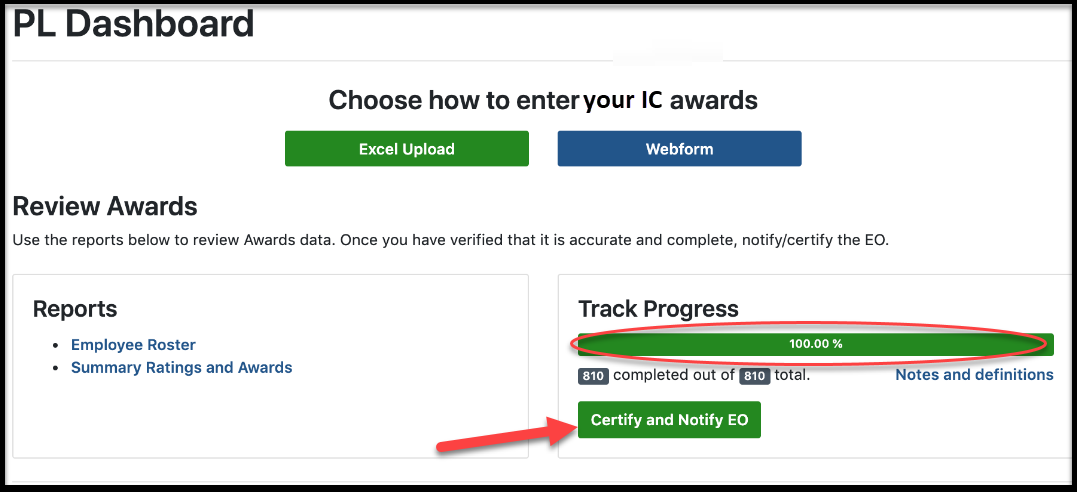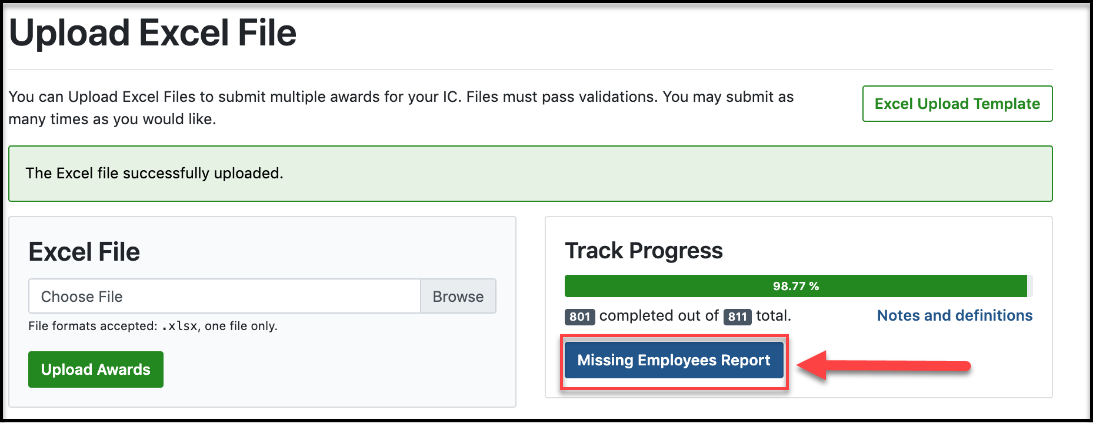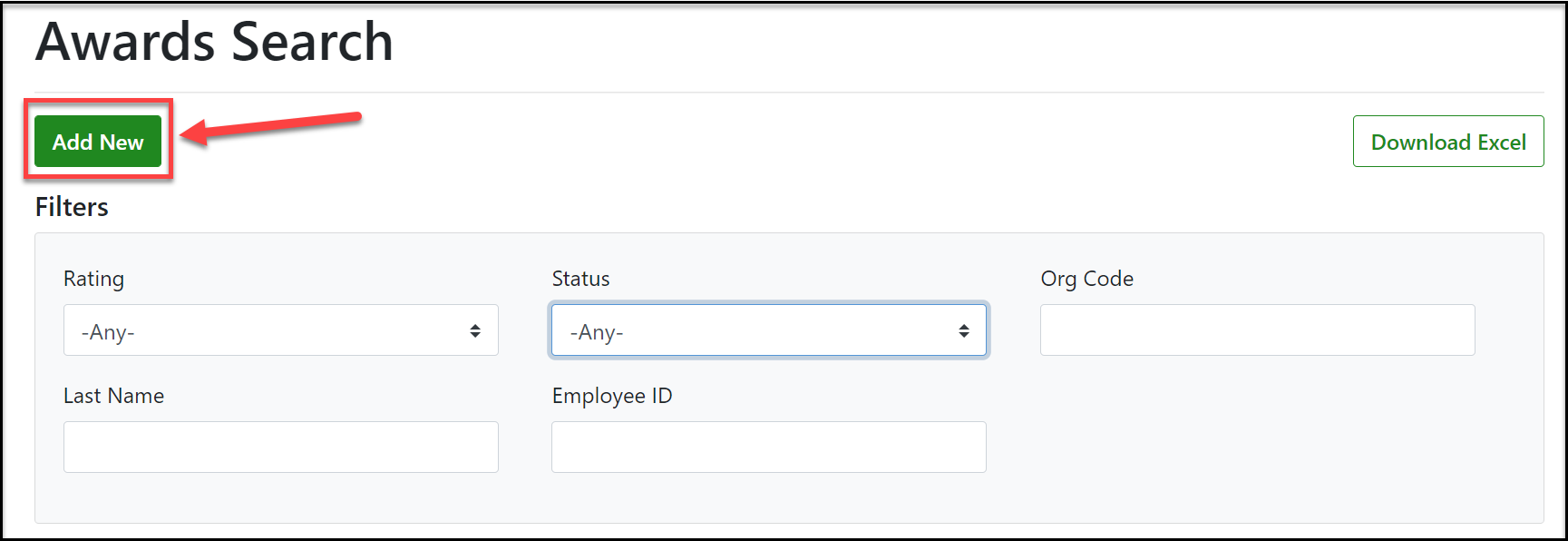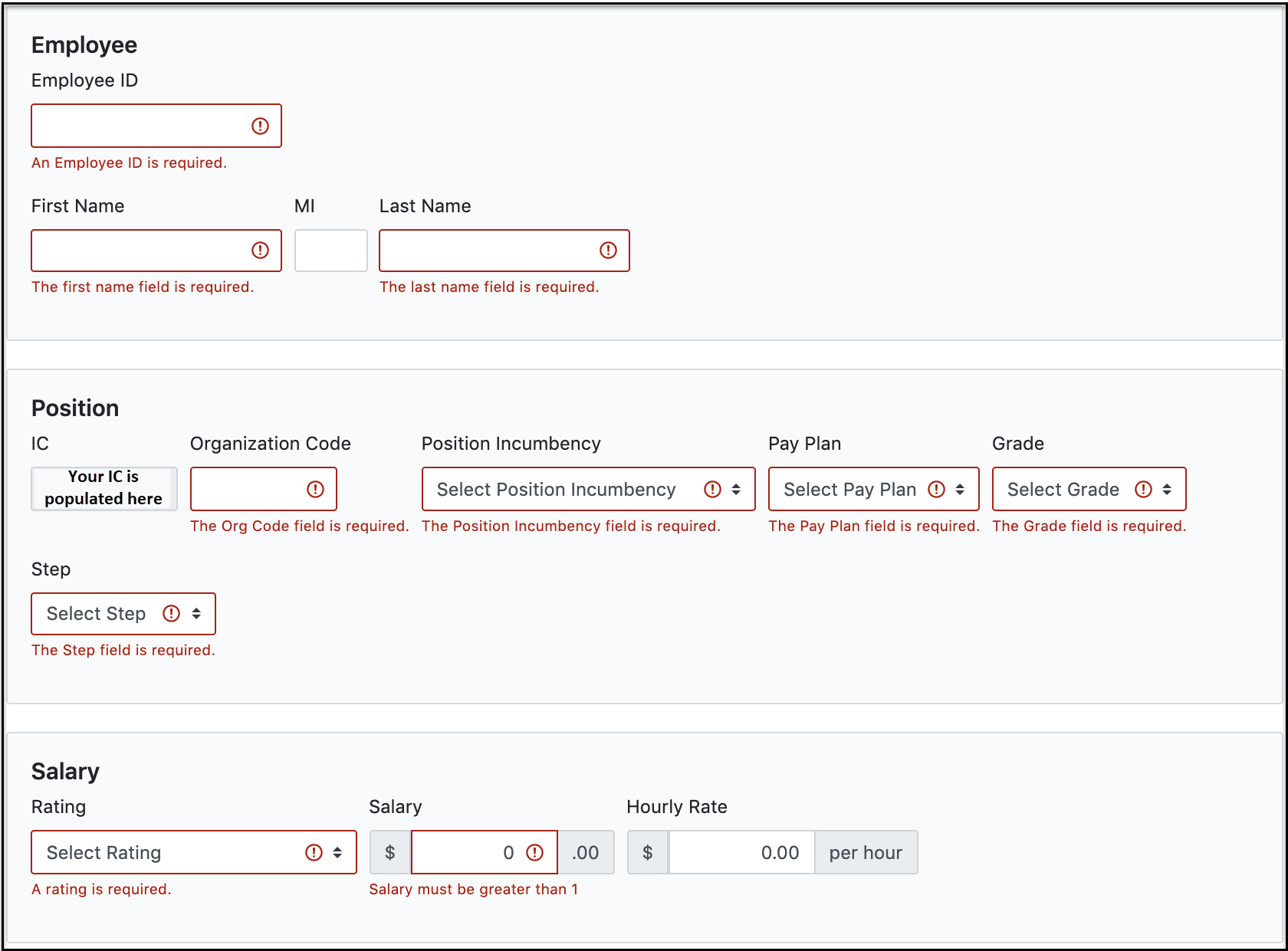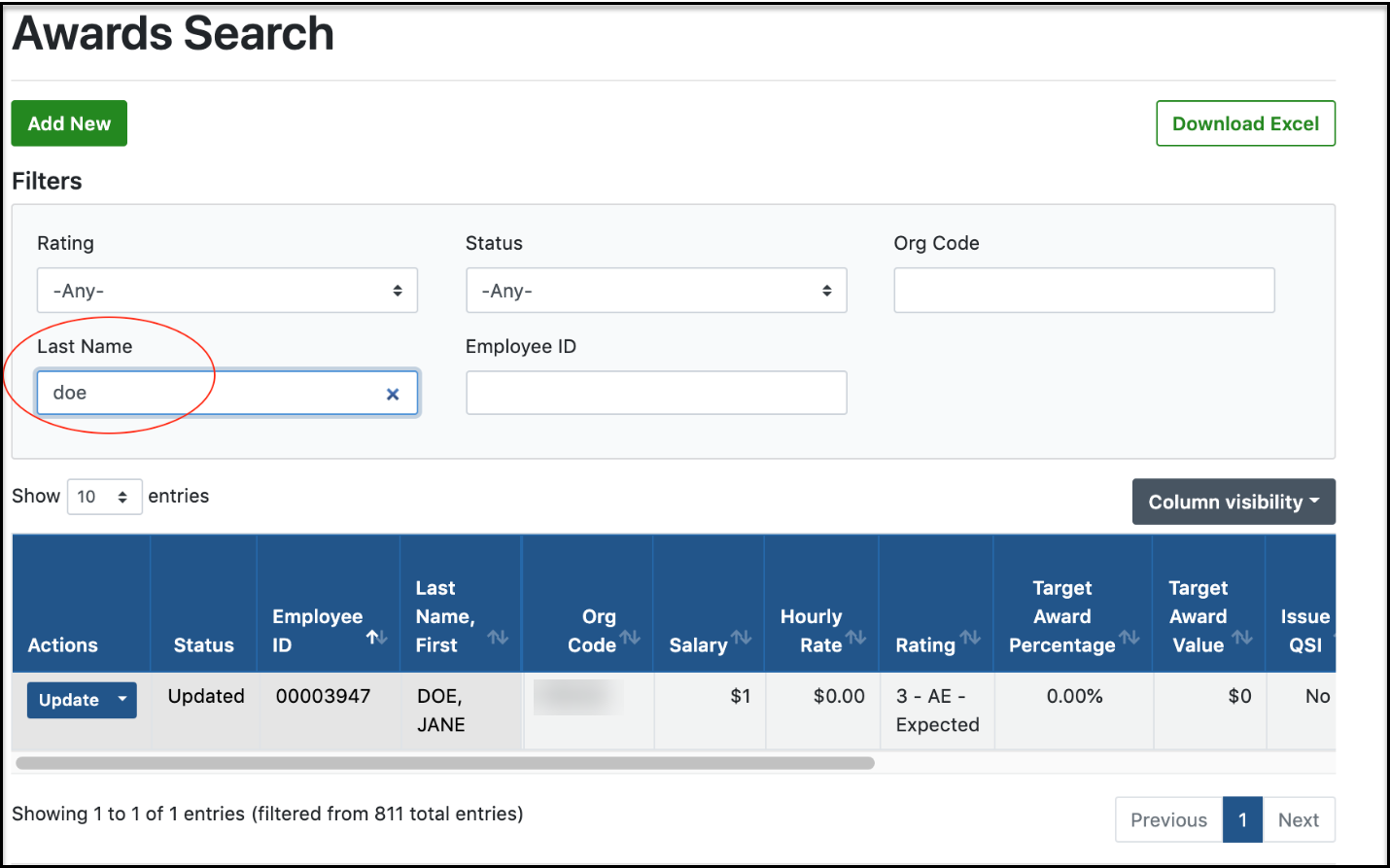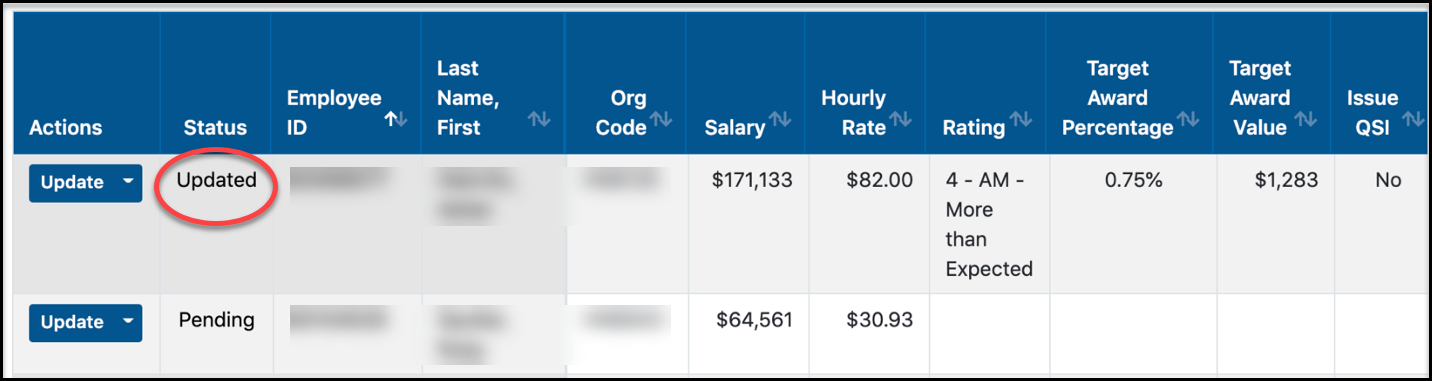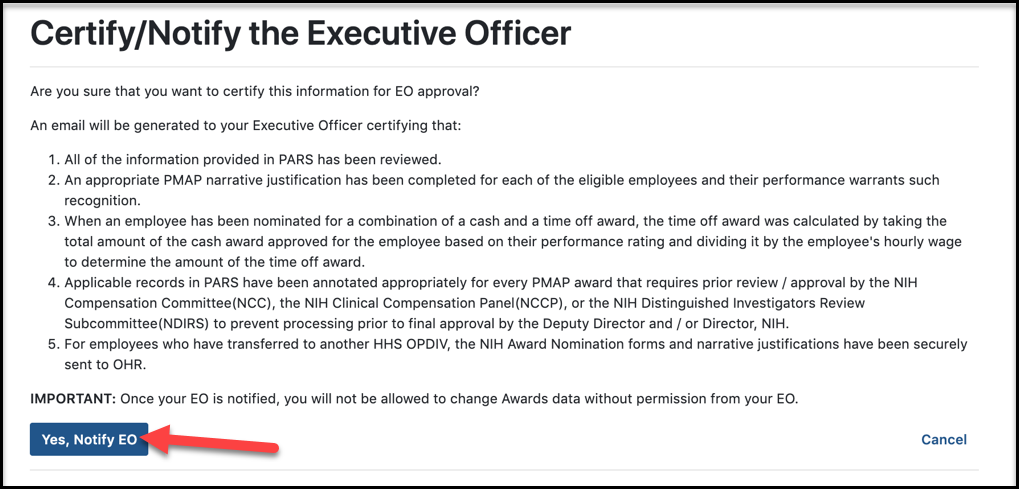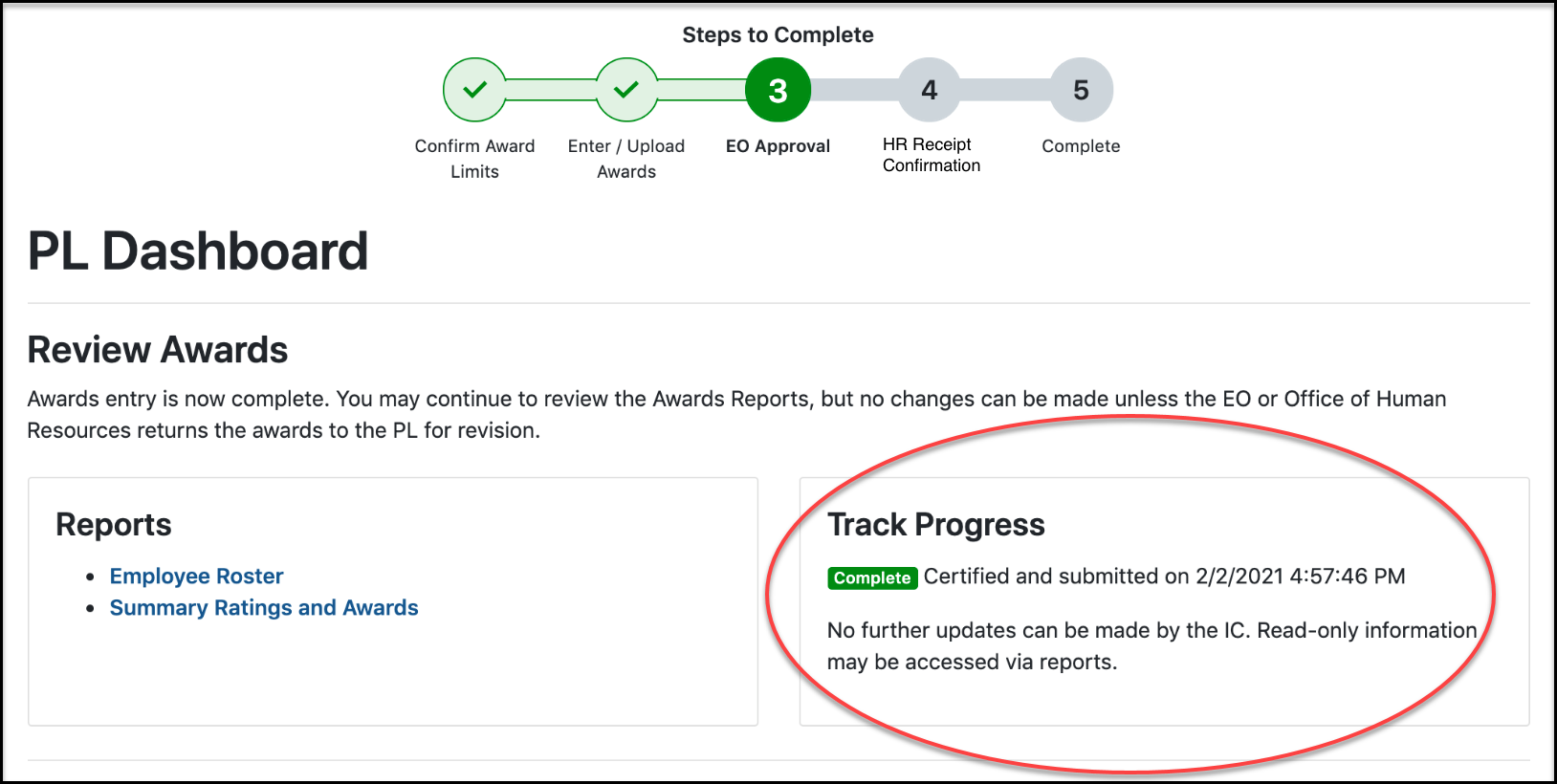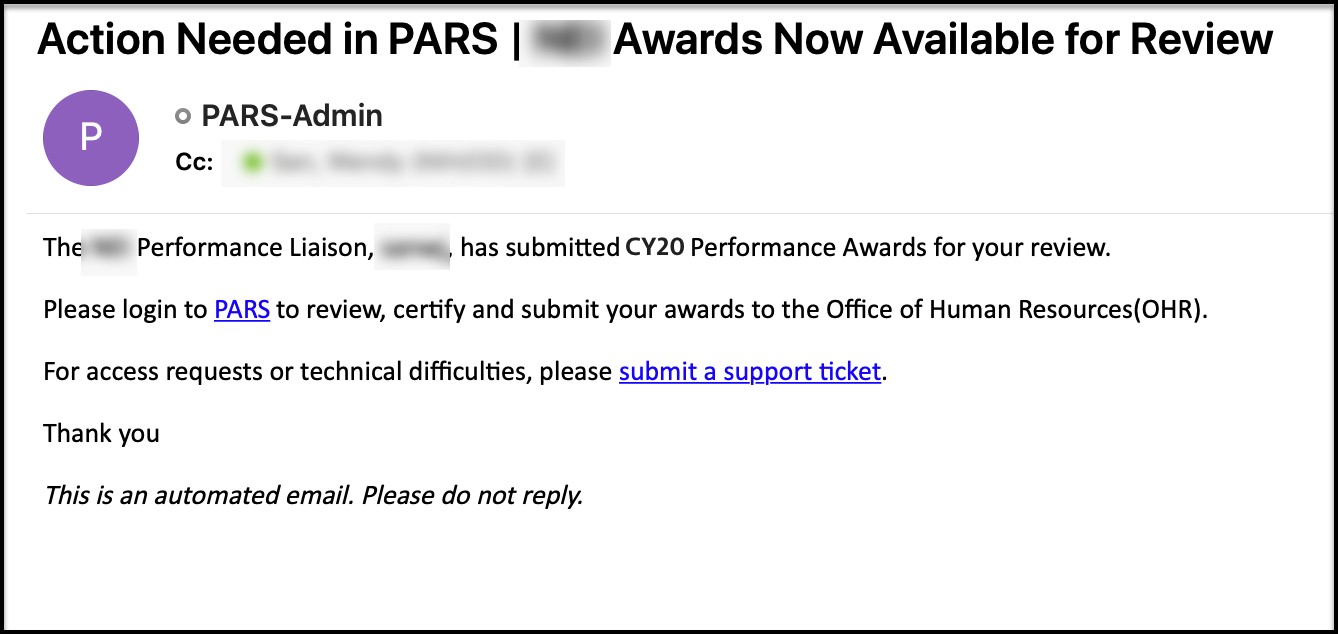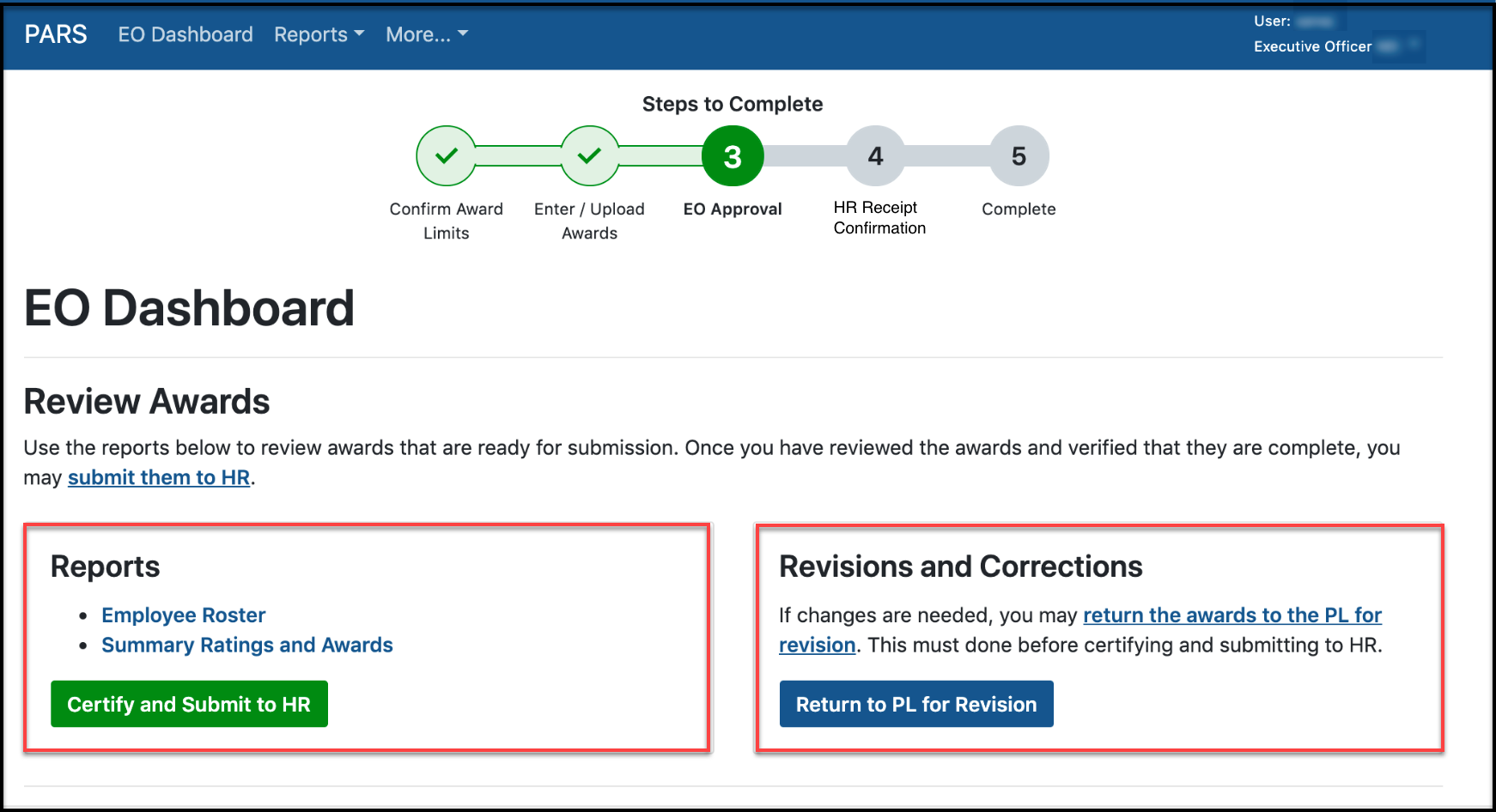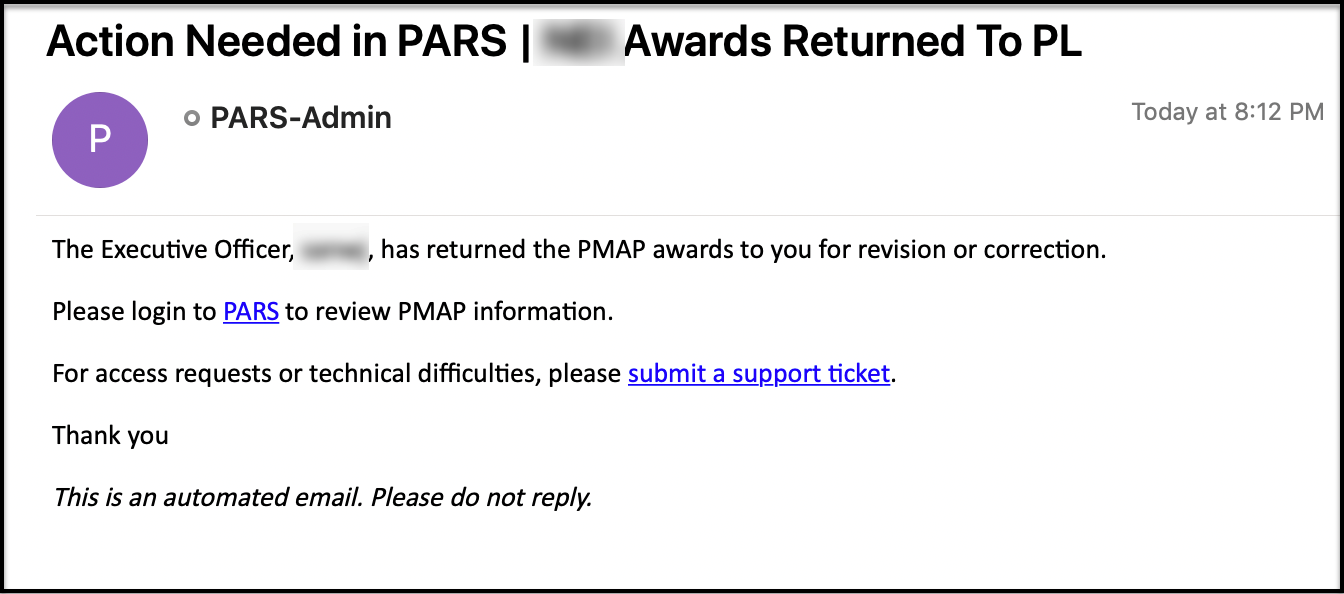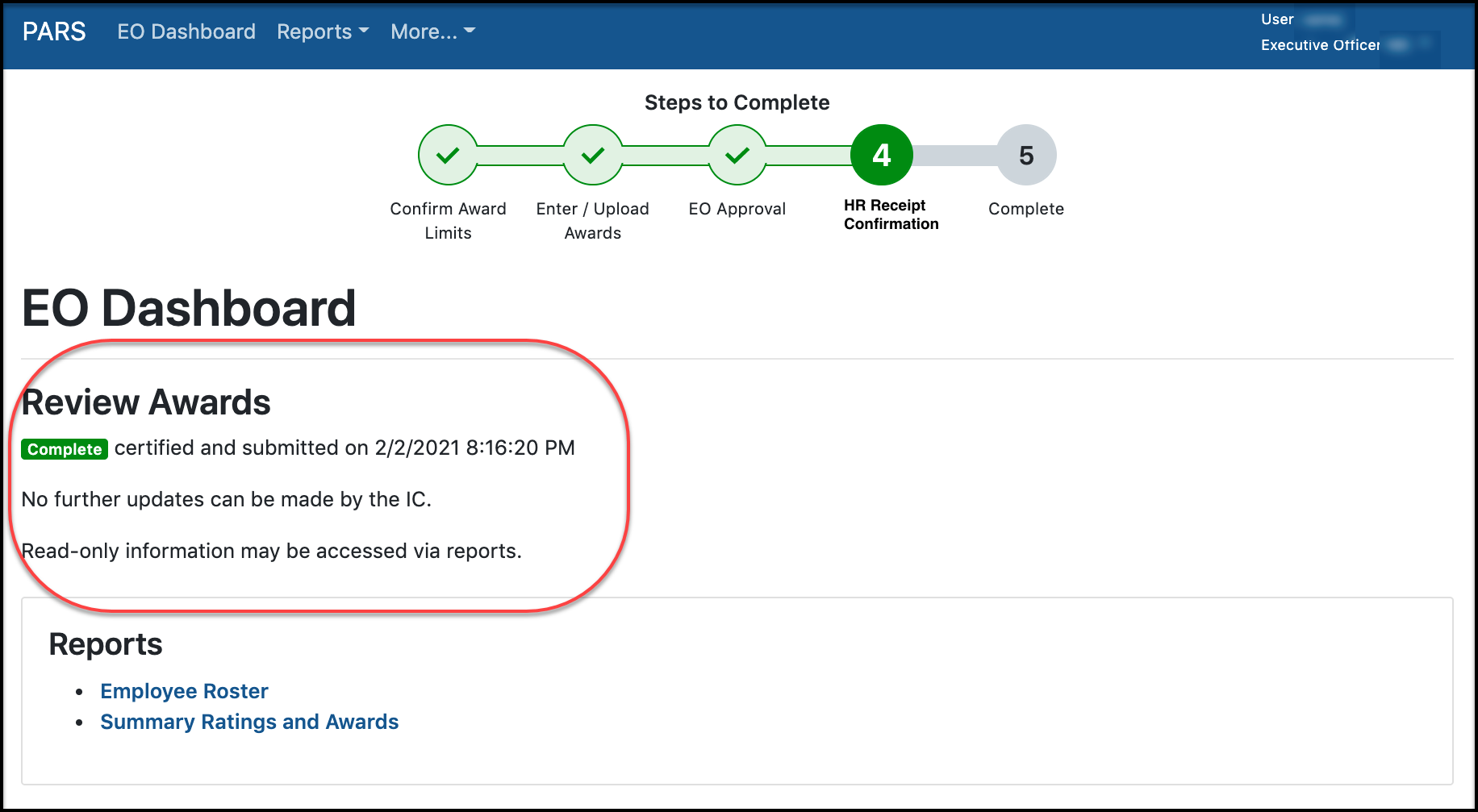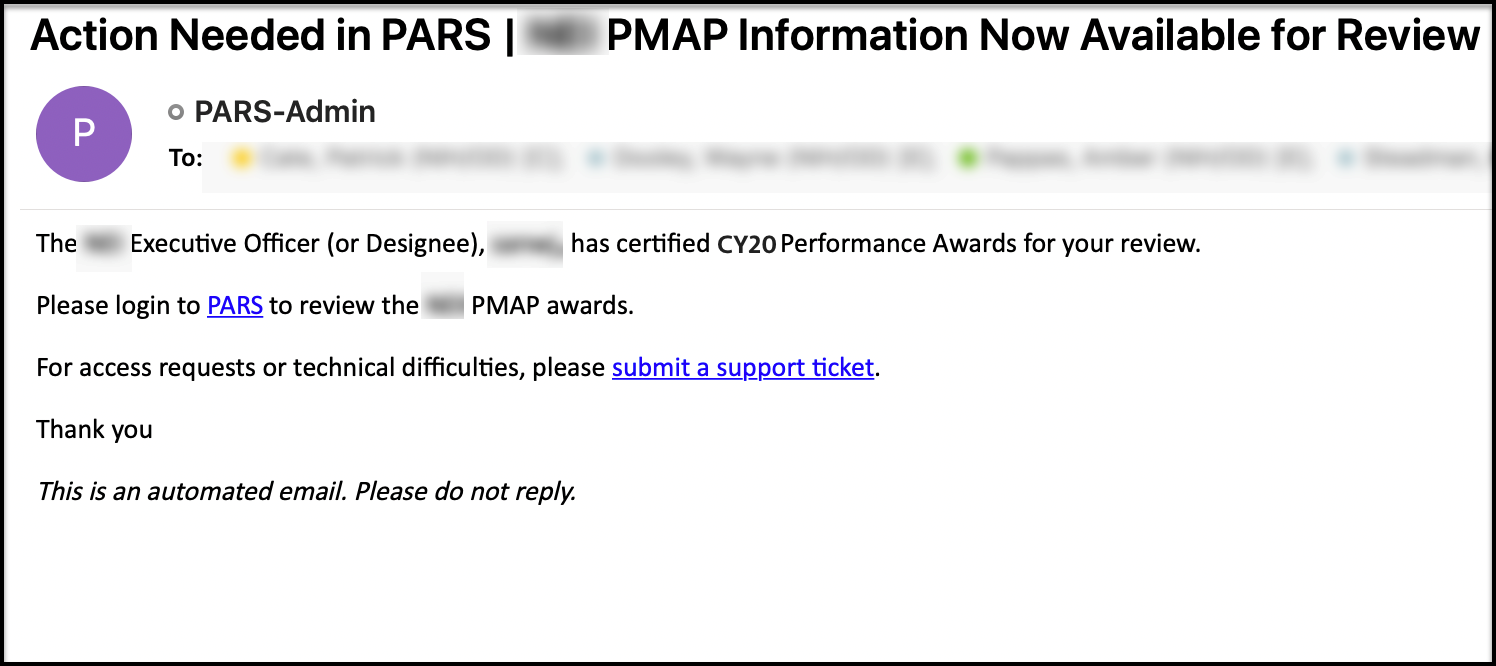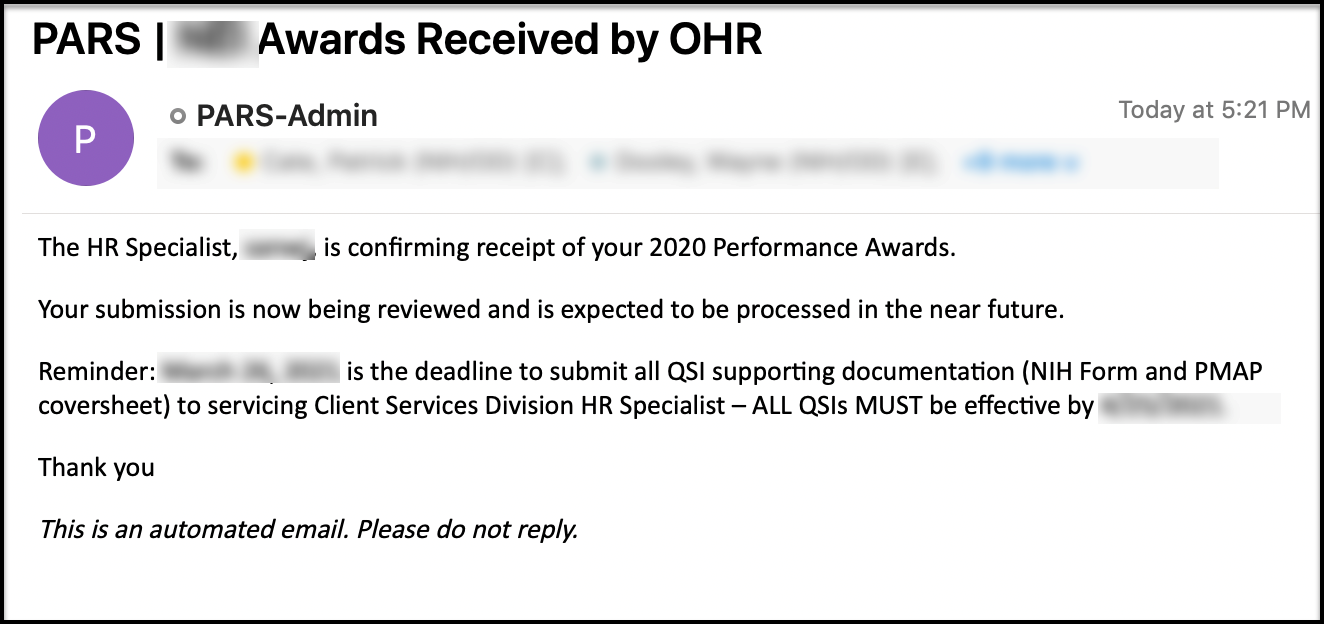Overview
The Performance Awards Reporting System (PARS) is an application designed to apply business rules, reduce inconsistencies, and establish a single method of awards submission across the NIH. This reference guide will go over the step by step process for the different users of PARS.
For more information on the NIH Employee Awards Program, please visit the NIH Policy Manual.
Accessing PARS
To log into PARS, go to https://pars.od.nih.gov and sign in either using your NIH credentials or PIV card.
EO Role: Confirming Award Limits
The first step is for the Executive Officer (EO) or the EO designee to confirm the award limits before the Performance Liaison (PL) can do their part.
From the PARS landing page, select the EO Role for your IC.
Click, ‘must confirm your Award Limits’.
From the Review IC Award Limits page, award limits from the previous year were uploaded for each IC.
To keep the same ratings listed, click ‘Confirm Percentages’ or click 'Update Percentages' to make any updates needed before confirming.
On the Update IC Award Limits page, enter the desired awards limits for your IC and click ‘Update Award Percentages’ then click 'Confirm Percentages'.
Note: After the EO confirms, a system generated email is sent to notify the PL that award limits have been confirmed. The PL may now enter/update awards.
PL Role: Entering/Uploading Awards
From the PL Dashboard page, there are two options to enter awards:
- Excel Upload
- Manually enter awards using the Webform
OR they can be used interchangeably.
Entering Awards by Excel Upload
For the Excel Upload method, the steps the PL will follow are outlined below:
- Click ‘Excel Upload’
- The ‘file import’ screen is now visible
- Click ‘Browse’ and select your PMAP excel file
- Click ‘Upload Awards’
Note: A confirmation message highlighted in green appears when your file is successfully uploaded.
The Track Progress bar shows the progress your uploads in real time. As records are uploaded to PARS, the numbers will increase to show your progress.
The ‘Total’ is based on the number of employees on your IC Employee Roster at the end of the year.
If your Excel file does not pass the system validations, you will see an error message(s).
To view the error(s), under the actions heading, click the ‘View Upload Report’ link.
Reviewing Your Errors and Warnings
The Upload Summary page displays Errors and Warnings. Please note this only applies to excel file upload. Warnings are new and highlight considerations for PMAP entries, however, the only thing that needs to be remediated are the Errors.
- Click on the Error heading(s) to view all the error details as shown in the screenshot below. Additional information about the error will be provided including the Excel row number and ability to scroll through and see the specific column where the error is highlighted.
Once you remediate all Errors:
- Navigate back to the PL Dashboard, click 'Excel Upload'
- Click ‘Browse’ and select your updated PMAP excel file
- Click ‘Upload Awards’
There are two ways to verify if you have entered and completed all awards:
- The track progress bar is at 100%
- The ‘Certify and Notify EO’ button is visible
Note: The total number is based on the nVision HR-134 report also known as the ‘employee roster’ at the end of the year plus any employees that you have added.
If your track progress bar is not at 100%, click on the ‘missing employees report’ to identify who is missing.
Entering Awards by Webform
For entering awards using the Webform, click 'Webform'.
From the Awards Search page, there are two ways to use the Webform:
- Adding a New Record
- Updating Records Using the Action button
Adding a New Record:
- Click 'Add New'
All fields are required except for Middle Initial (MI). Hourly rate is required when issuing a Time-Off Award.
Note: Easily locate the employee record you just added by using any of the Awards Search Filters.
Updating Records Using the Action Button
- Click ‘Update’ next to the appropriate employee to update the award record.
- Select a Rating from the dropdown.
- Choose the Award Type and enter the Target Award Percentage.Note: Other fields may be required depending on the Award Type selected.
- Click 'Update Award' and the system routes the PL back to the Awards Search page.
- The record Status should now show 'Updated'.
Reminder: Please ensure that all award records have an ‘Updated’ status.
After all awards have been entered or uploaded, the PL can now return to their dashboard.
Note: The ‘Certify and Notify EO’ button is now present and the Track Progress bar is at 100%.
Once the PL has verified the award records are accurate and complete, Click ‘Certify and Notify EO’.
When the verification page appears, click 'Yes, Notify EO'.
The Awards have been certified and submitted. The PL can no longer add to or update awards.
The PL’s role at this point in the process is now complete and is ready for the EO’s approval.
A system generated email is sent to the EO letting them know they need to login to review, certify and submit awards to OHR.
EO Role: EO Approval
From the EO Dashboard page, the EO can review the ‘Employee Roster’ and the ‘Summary Ratings and Awards’ reports.
At this point, the EO has the option to either ‘Return to PL for Revision’ or ‘Certify and Submit to HR’.
Note: If the EO chooses to ‘Return to PL for Revision’, the previous data is never deleted. This simply allows you to upload or enter any changes. The following email will be triggered and sent to the PL:
Once the EO is satisfied with the PMAP awards in PARS, they will click ‘Certify and Submit to HR’.
Once the EO submits to HR, the EO process is completed.
A system generated e-mail is sent to OHR letting them know that the awards are now in their queue and the EO will be copied on this notification.
HR Role: HR Receipt Confirmation
Once OHR receives the notification, they will conduct their own internal procedures to ensure awards meet HR guidelines.
The HR Admins can either Return to PL for Revision, or Send Confirmation to IC that the awards are received and expected to be processed.
After HR confirms receipt, a system generated e-mail is sent to the IC (EOs and PLs), notifying them that HR has approved their PMAP awards.
Once HR approves PMAP awards the PARS process is complete.