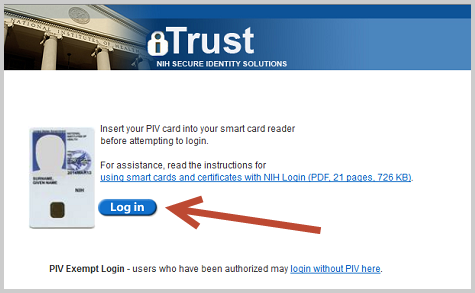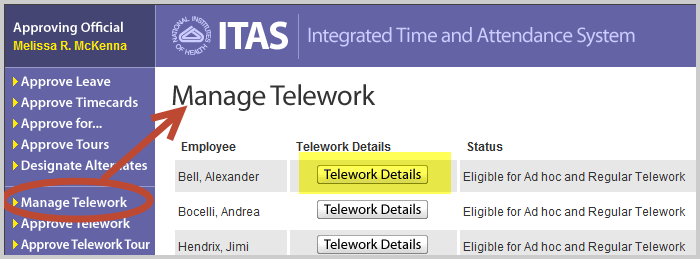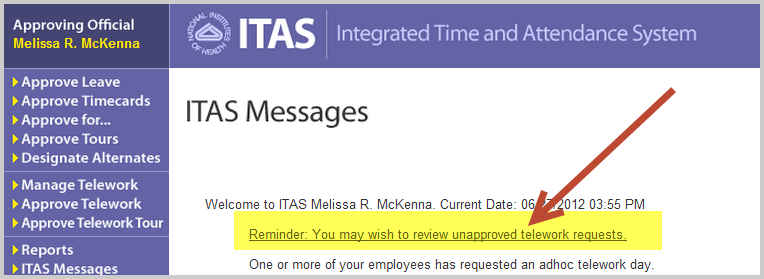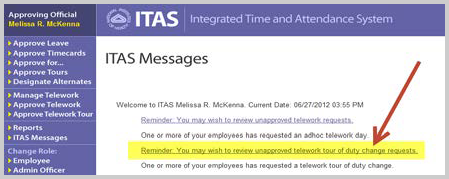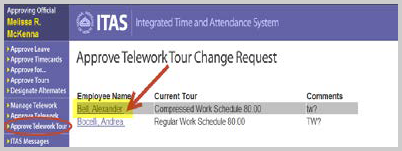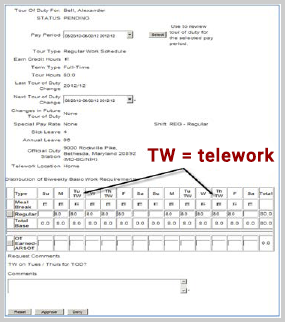Logging in
Log into the Integrated Time and Attendance system (ITAS). Click on the login button and use your PIV Card and pin. If you are exempt from using your PIV card, click on login without PIV link.
Manage Telework
Clicking on the Manage Telework link on the left navigation displays the Manage Telework screen. This screen lists all assigned employees and information relating to an employee’s telework eligibility. In order to add, remove or update an employee’s Telework eligibility, click on the Telework Details button next the employee’s name:
To manage an employee’s eligibility status:
- Insert a start date
- Select a specific eligibility Status
- Click OK
To remove an employee’s telework eligibility:
- Insert a Termination Date
- Select a specific ineligibility Status
- Select the Termination Reason
- Click OK
Approve telework
When logging into ITAS, the LAO’s message screen will include a message to review unapproved Telework requests (if any requests exist.) Clicking on that message (or clicking on Approve Telework on the left navigation) displays the Approve Telework screen. This screen allows the LAO to approve or deny Ad hoc Telework requests for his / her Employees.
To approve / deny an employee’s ad hoc telework request:
- Click on the Ad hoc reminder message
- To Approve: Click on Approve radio button next the Employee’s name
- To Deny: Click on Deny radio button next the Employee’s name
- Insert comments (required for denials)
- Click OK
Approve telework tour
When logging into ITAS, the LAO’s message screen will include a message to review unapproved Telework tour of duty change requests (if any requests exist.) Clicking on that message (or clicking Approve Telework Tour on the left navigation area) displays the Approve Telework Tour Change Request Screen. This screen allows LAOs to approve/deny the Tour of Duty changes that contain regular Telework days.
To view an employee's telework tour change request:
- Click on the Telework TOD Reminder:
- Click on the Employee’s name:
- Review the Tour of Duty
- Click on Regular for more detail
- Insert Comments
- Click Approve or Deny as applicable