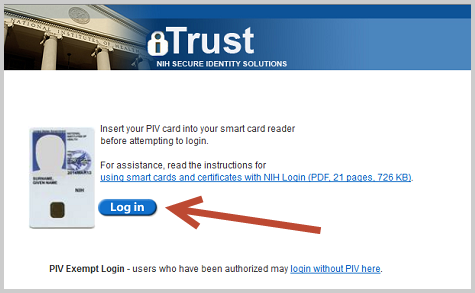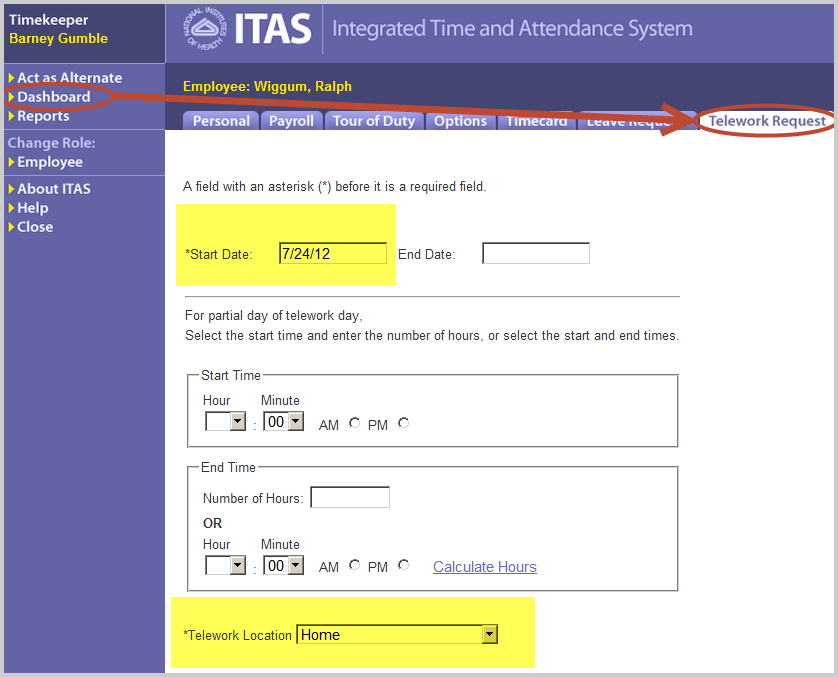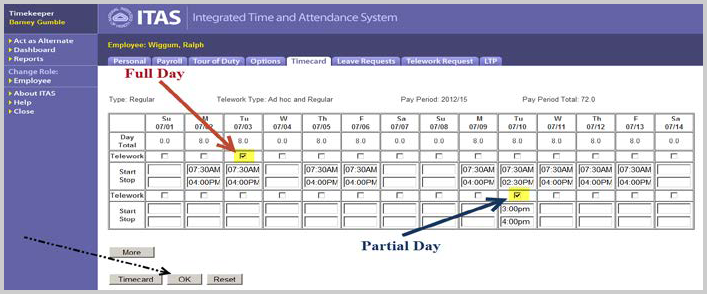Logging in
Log into the Integrated Time and Attendance system (ITAS). Click on the login button and use your PIV Card and pin. If you are exempt from using your PIV card, click on login without PIV link.
Select employee from dashboard
In order for an AO or TK to perform any Telework related tasks for an Employee, the Employee must have Telework eligibility granted by the Leave Approving Official (LAO) in ITAS. To be able to request Ad hoc Telework, update a Timecard or update a Tour of Duty to include Telework for an Employee, an AO or TK must click on the Employee’s name from the Dashboard screen:
Telework request
In order to make a request on the behalf of an Employee for Ad hoc Telework, click on
the Employee’s name in the Dashboard and:
- Click on the Telework Request tab
- Insert Start Date
- (Insert Start Time, End Time and End Date if request is for partial day)
- Select Telework location
- Insert Comments (if applicable)
- Click OK
- (Request must be approved / denied by employee's LAO)
Update timecard
In order to update a Timecard for an Employee for the current or previous pay periods, the AO or TK must click on the Employee’s name in the Dashboard and:
Set the telework location
- Click on the Tour of Duty tab
- Select a Telework Location
- Click OK
Update the specific timecard
- Click on the Timecard tab
- Select a Pay Period
- Click Select
- If the Telework occurred during Regular tour hours, click on the gray box next to Regular (may select Telework for OT Earned-ARSOT as well.)
- If the Employee worked a full day of Telework click on the Telework checkbox above the Start / Stop time
- If partial day of Telework click on the Telework checkbox and insert Start and Stop time for Telework. Then insert Start and Stop time for non-Telework hours. If partial day only include hours worked. Do NOT include meal breaks in the detailed hours
- Click OK
Telework tour of duty
In order to update an Employee’s Tour of Duty to include Telework, the AO or TK must click on the Employee’s name in the Dashboard and:
- Click on the Tour of Duty tab
- Select a Telework Location
- If the Telework will occur during Regular tour hours, click on the gray box next to Regular (OT Earned-ARSOT is also an option.)
- To select a full day of Telework click on the Telework opt in box above Start / Stop time
- To select a partial day of Telework click on the Telework opt in box and insert Start and Stop time for Telework. Then insert Start and Stop time for non-Telework hours for same day
- Click OK
- (Tour changes submitted by AOs or TKs do NOT need to be approved by LAOs and will go into effect for the next pay period.)
- The Tour of Duty and Timecard screens will display a “TW” below any day that contains Telework